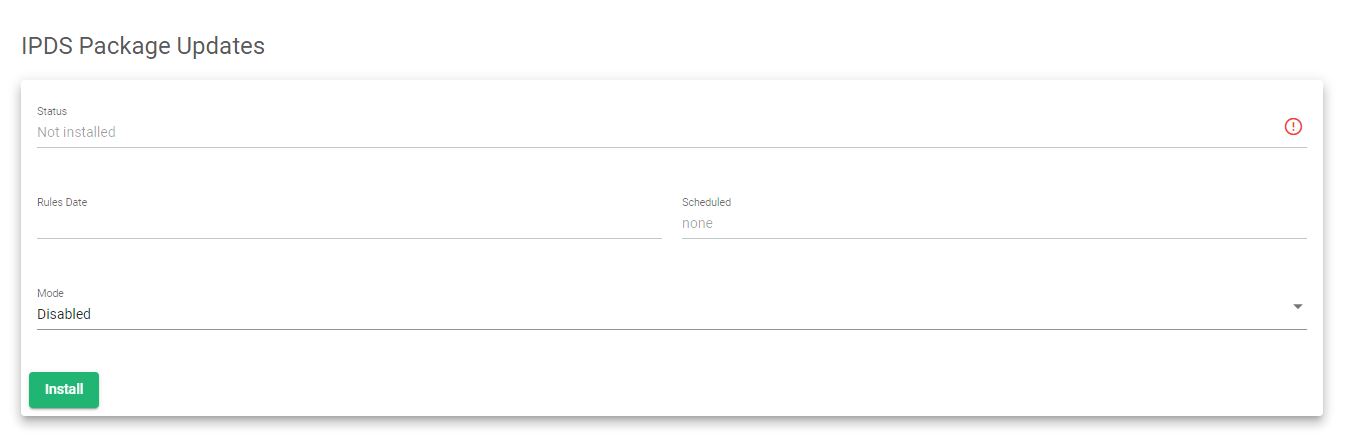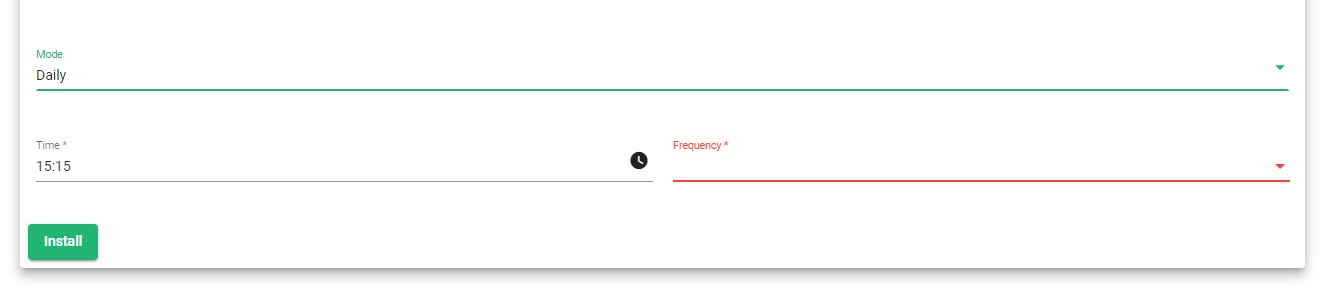This section describes how to install or schedule updates for the IPDS package for Intrusion Prevention and Detection Service.
IPDS Package Updates
The IPDS package contains a set of security instructions that will be available to the user. In this section, you will be able to operate the IPDS package to update or even schedule automatic updates.
Status. Indicates the IPDS package status, it represents any of the possibilities with a colored indicator:
- A Green Tick. The IPDS package is currently installed and updated.
- A Red ‘i’. The IPDS package is not installed.
Rules Date. Date of creation of the currently installed IPDS rules.
Scheduled. Describes the scheduled IPDS package update if there are any.
Schedule zevenet-ipds
This section describes the IPDS package scheduler and its options.
Mode. It indicates how often the update will happen or to disable the schedule. The available values are:
- Disabled. Disable the scheduled update if already scheduled.
- Daily. Schedule the update to be done daily. This enables the Frequency field to indicate how many hours the update will repeat over a specified time.
- Weekly. Schedule the update to be done once a week. This enables the Day of the week field to indicate which day of the week to schedule the update. i.e, (from Monday to Sunday).
- Monthly. Schedule the update to be done once a month. This enables the Day of the month field to indicate which day of the month to schedule the update (from 1 to 31).
Time. Allows setting what time the update will occur or what package will be updated if the mode is set as Daily and Frequency is greater than 0.
Frequency. If the mode is daily, the frequency will be the number of hours between package updates. If the mode is weekly, the expected field will be the “Day of the weekday” (from Monday, 1, to Sunday, 7). If the mode is monthly, the expected field will be the “Day of the month.” (from 1 to 31).
See how the frequency changes with its corresponding mode.
Once the Scheduler is configured as wanted, click the Apply button in order to save the configuration.