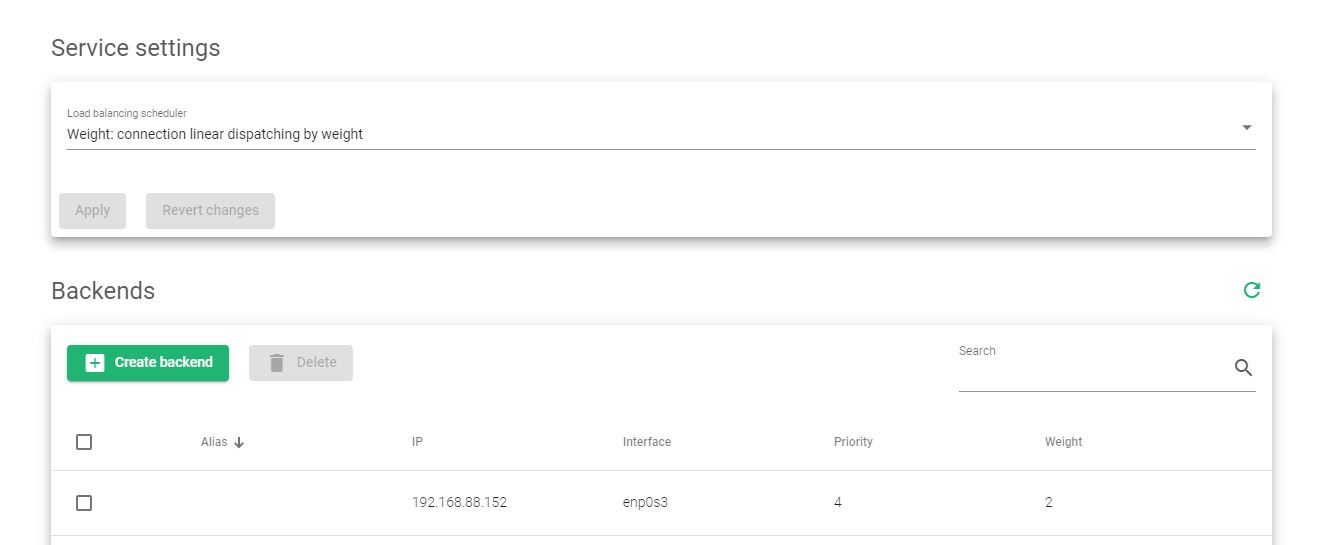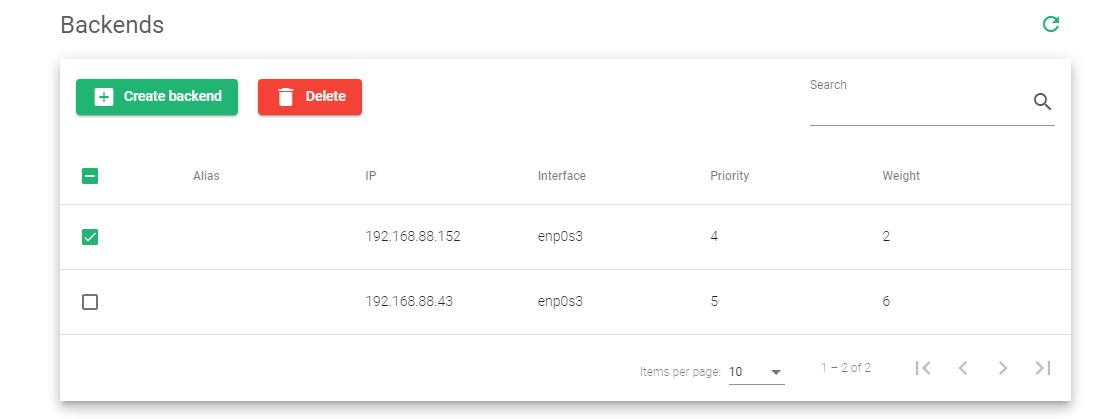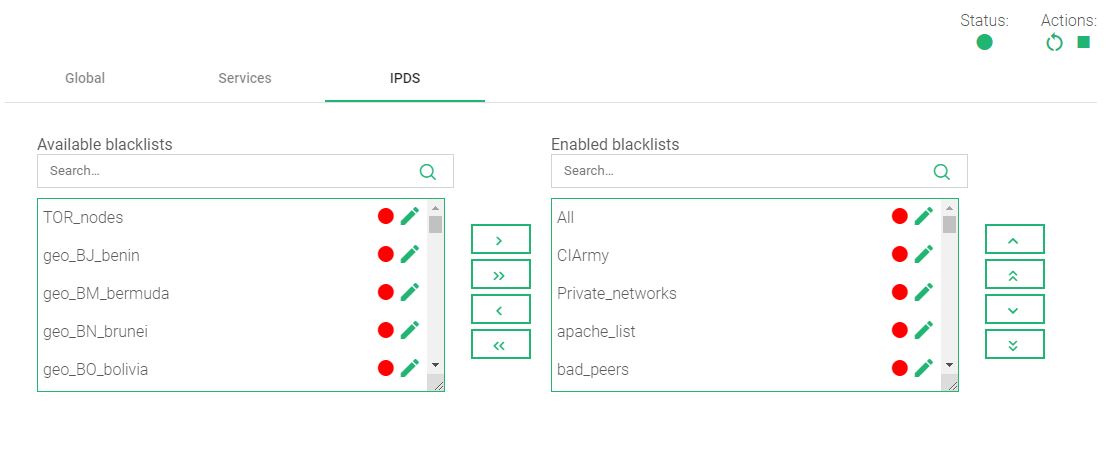Global Settings for DSLB Farms
These are the global settings you will use to configure the DSLB farm. Find a detailed description of each field below this image.
Name. A descriptive word to easily Identify a farm. To change this value, you have to first stop the farm. Ensure that the new farm’s name isn’t already in use or else you will not configure it.
Virtual IP. This is the virtual IP address to which the farm will be bound, and will accept incoming connections. Ensure that the new virtual IP is not in use.
Notice the right upper corner buttons:
These icons will let you restart or start/stop the farm (the green triangle/square icons).
Services for DSLB Farms
To manage the data and connection behavior, the following options have been created to configure the uplink load balancing services.
Load balancing scheduler. Determines how to schedule the traffic to a given farm. The scheduler determines where to send the traffic based on two factors; the Weight or the Priority of the backend.
- Weight: The connection use linear dispatching by weight. Balance connections depend on the weight value that has been assigned to every backend. The requests are delivered using a probabilistic algorithm using the weight defined.
- Priority: The connections are sent to the most available farm. That means the farm with the highest functionality in terms of status and health will take control of the traffic. If one server is down, the connections will switch to the next server with the highest priority. So, with this method, you can build an active-passive cluster service with real servers.
In regards to the Backends section, the DSLB farm profile allows to configure the following real servers properties:
Alias. A name that easily identifies a backend farm in case it has been configured.
IP. The IP address of a given backend. In the case of DSLB, it will be the router’s IP address.
Interface. It’s the physical network interface that directly connects to the router.
Priority. A status numeric number to represent a server’s availability. The value must be between 1 and 9. The priority increases with the decrease in the number.
Weight. This is a value to measure the weight a server is carrying. It’s mainly useful if the weight algorithm is enabled. More weight indicates more connections delivered to that backend. By default, a weight value of 1 will be set. The values range available are from 1 to 9.
Actions. The available actions per backend are:
- Add Backend. Open the add backend form to add a new real server to the farm.
- Edit. Modify a certain value of the real server.
- Delete. Delete the given real server of the virtual service.
IPDS for DSLB Farms
This section let you enable IPDS rules. The list shows different types of protections and a select box to enable them. For further information, read more from the IPDS >> Blacklists rules, IPDS >> DoS rules or IPDS >> RBL rules documentation.
For each of the three types of IPDS rules, i.e. Blacklists, DoS, and RBL, there are two tables. The tables include the Available and Enabled sections. Each table includes a chain icon that redirects to its IPDS section. Under the Available table, it can be seen that all the available rules of the same kind can be applied to the farm. Under the enabled table, it can be seen that each rule of the same type is applied to the farm. There is also a status indicator for each rule which tells if the rule has stopped or is still running. red means it has stopped while green means it is still running.
Each rule can be accessed by clicking on its name which will allow you to change the parameters of the rules, or even start/stop the rule. It is not possible to create a new rule under this farm view. You should do it through the IPDS section.
You can add one rule, by clicking on the desired rule and then on the right single arrow, or more than one, keeping the shift key pressed and selecting the rules that you want to add, then you will need to click on the right single arrow. You can also add all available blacklists by clicking on the right double arrow.
To delete one or more rules, select them and click on the left arrow or click on the double arrow to remove all.