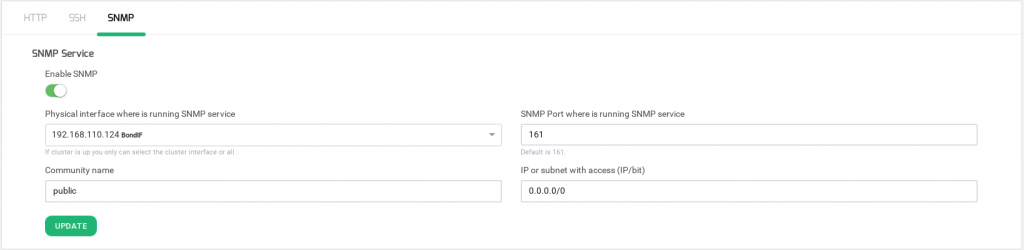The Local Services section manages some load balancer local services like HTTP web GUI service, SSH for maintenance and clustering replication services and SNMP monitoring services.
Every change in this section has to be applied clicking on the Update button.
HTTP service
This service is used for administration and operation management purposes as this is the service where the web GUI will be delivered.
Physical interface where is running GUI service. This is the interface where the web panel service will be bound to among all the physical, bonding or VLAN interfaces configured in the load balancer (virtual and floating interfaces are not recommended).
HTTPS Port where is running GUI service. Port used by the web GUI service for administration and operation purposes. The default port is 444.
Once you press the UPDATE button, you will be required to confirm the changes in a left bottom pop up, after that the connection will be lost.
SSH service
This service is used for maintenance and clustering replication purposes. It allows the load balancer to be accessed through the command line remote console.
Physical interface where is running SSH service. This is the interface where the SSH service will be bound to among all the physical, bonding or VLAN interfaces configured in the load balancer (virtual and floating interfaces are not recommended).
SSH Port where is running SSH service. Port used by SSH service. The default port is 22.
Once you press the UPDATE button, changes on Interface and Port will be applied and the SSH service will be restarted.
SNMP service
This service is used for system and load balancing services monitoring purposes in order to be integrated into a centralized SIEM platform.
SNMP Enabled. To enable or disable the SNMP service. It’ll be disabled by default.
Physical interface where the SNMP service. Interface where the SNMP service will be running.
Port. Port where the SNMP service will be listening from. By default, port 161 will be used.
Community name. Read-only community name to be used. By default, the community name public will be used.
IP or subnet with access (IP/bit). Clients subnets or addresses allowed to access to the SNMP service, in case you want to allow the access only from one IP address please use the netmask bit /32.
The UPDATE button will automatically apply all the changes to the SNMP service.
To know more about SNMP, look out our article Understanding SNMP in a SIEM environment and Monitoring Zevenet Appliance