MANAGE::FARMS SECTION
Under the Farms section you’ll be able to access to the main configuration panel of virtual services.
Through the  Add New Farm icon, you can define a new farm with the following properties:
Add New Farm icon, you can define a new farm with the following properties:

Farm Description Name: It’s an identification for the farm and could be used to define a description of the virtual service to be provided.
Profile: Define the type of farm and load balancing method for the new farm. You could choose one of the following profiles:
TCP: It’s a simple load balancing that delivers traffic in raw TCP data at application layer (layer 7). The basic mechanism is about open 2 sockets for every connection, one to the client and other to the real server, and then delivers the raw data between them. The selection of this method could be adecuated for protocols like SMTP, RDP, IMAP, LDAP, SSH, etc. This profile is marked as obsolete, use the L4 profile farms instead. In order to configure this farm profile, a virtual IP address and a virtual TCP port will be required.
UDP: It’s a simple load balancing that delivers traffic in raw UDP data at application layer (layer 7). The basic mechanism is about open 2 sockets for every connection, one to the client and other to the real server, and then delivers the raw data between them. The selection of this method could be adecuated for protocols like DNS, NTP, TFTP, BOOTP, SNMP, etc. This profile is marked as obsolete, use the L4 profile farms instead. In order to configure this farm profile, a virtual IP address and a virtual UDP port will be required.
HTTP: It’s an advanced HTTP layer 7 load balancing (or Application Delivery Controller) with proxy special properties. It’s included in this profile features like HTTPS layer 7 load balancing combinated with SSL offload acceleration This profile is adecuated for web services (web application servers included) and all application protocols based on HTTP and HTTPS protocols like WebDav, RDP over HTTP, ICA over HTTP, etc. In order to configure this farm profile, a virtual IP address and a virtual TCP port will be required.
L4xNAT: It’s an high performance load balancing system at routing layer 4 which combines multiples of load balancing methods like Source NAT and Destination NAT. This profile could handle any kind of protocols like TCP, UDP, ICMP, etc, and all protocols based on them. In order to configure this farm profile, a virtual IP address will be required. Later, in the main farm configuration, it’s possible to specify a TCP or UDP protocol and a port o port range.
DATALINK: It’s a routing load balancing system at layer3 which balances the load through routes across different networks allowing to balance routers uplink accesses to internet. This is a protocol agnostic load balancing method. In order to configure this farm profile, a virtual IP address will be required.
Once the farm description name and profile is selected, please click on the “Save & continue” button in order to continue with the farm configuration.
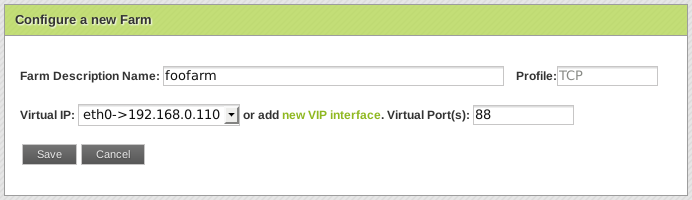
Virtual IP: The list shows all the IP addresses available in the system network configuration to be used to configure a virtual service for a farm. This IP would be the bind address where the virtual service will be listen on for client requests. If the cluster service is enabled then the physical IP address of the cluster nodes and the management web GUI IP address aren’t listed.
Virtual Port: This field has to be a port number available on the system, where the virtual service will be listening in. This field will be only present if the farm profile requires it.
According to the profile selected, you’ll be allowed to select 1 virtual port (HTTP, TCP and UDP), a range of virtual ports (L4xNAT), all virtual ports (L4xNAT) or none of them (DATALINK).
In order to finalize the process adding a new farm press the Save button.

The Pending Conns are calculated with the input SYN requests that are pending to be processed in the system for this farm.
The Established Conns are calculated with the input ESTABLISHED requests that are processing currently.
The Closed Conns are calculated with the CLOSE WAIT connections which have been already processed in the system.
The PID field shows the process ID within the system.
The Status field shows the state of the farm system process with a green dot if the farm is up and a red dot if the farm is down.
The Profile field shows the profile definition selected at the creation time for the current farm.
The Actions field shows the available options for every farm, which could be:
 Stop Farm: The selected farm will be stopped, and the virtual service will be disabled. Once the farm is stopped, it will not be started at the boot up process of the load balancer. The status field will be shown with a red dot and the PID will be disappeared. A confirmation window will be shown.
Stop Farm: The selected farm will be stopped, and the virtual service will be disabled. Once the farm is stopped, it will not be started at the boot up process of the load balancer. The status field will be shown with a red dot and the PID will be disappeared. A confirmation window will be shown.
![]() Start Farm: If the farm is stopped, only this icon and delete icon will be shown. The selected farm will be started, and the virtual service will be enabled. The status field will be shown with a green dot. A confirmation windows will be shown and the PID will appear again.
Start Farm: If the farm is stopped, only this icon and delete icon will be shown. The selected farm will be started, and the virtual service will be enabled. The status field will be shown with a green dot. A confirmation windows will be shown and the PID will appear again.
 Edit Farm: You’ve to select this action to edit the farm properties and the definition of the real servers for the current farm. The properties to be configured depends on the load balancing profile selected for the current virtual service.
Edit Farm: You’ve to select this action to edit the farm properties and the definition of the real servers for the current farm. The properties to be configured depends on the load balancing profile selected for the current virtual service.
 Delete Farm: This action disables the current farm and removes the virtual service. A confirmation window will be shown.
Delete Farm: This action disables the current farm and removes the virtual service. A confirmation window will be shown.
 View Farm Backend Status: This action shows a complete backend status, pending connections, established connections and closed connections of every real server, the clients and the properties for every backend.
View Farm Backend Status: This action shows a complete backend status, pending connections, established connections and closed connections of every real server, the clients and the properties for every backend.
If a datalink profile farm is configured, the farms table information changes in order to better adapt to the information gathered by this kind of farms.

The IP is the ip address where the farm is listening for new packets.
The Interface is the networking interface where the farm is listening for input packets. This interface will be set according to the ip address established in the IP field.
The Rx Bytes/sec shows the bytes per seconds for the incoming traffic in the interface.
The Rx Packets/sec shows the number of packets per seconds for the incoming traffic in the interface.
The Tx Bytes/sec shows the bytes per seconds for the outcoming traffic in the interface.
The Tx Packets/sec shows the number of packets per seconds for the outcoming traffic in the interface.
EDIT FARM GLOBAL PARAMETERS
In this panel you’ll be able to set the parameters to improve your farms performance and your virtual service custom features. The Edit Farm Action properties depend on the profile type that we’ve selected while the farm is created.
Every profile farm panel distribution provides the following common parameters:
Farm’s name. It’s the identification field and a description for the virtual service. In order to change this item you’ve to modify the name field and press the Modify button. The load balancing service will be restarted automatically after applying this operation. Ensure that the new farm name is available, in another case an error message will appear.

Farm Virtual IP and Virtual Port. These are the virtual IP address and/or virtual port(s) in which the virtual service for the farm will be bound and listening in the load balancer system. To make changes in these fields, ensure that the new virtual IP and virtual port are not in use. In order to apply the changes the farm service will be restarted automatically. To be applied for HTTP and HTTPS, the farm needs to be restarted manually through the restart icon ![]() .
.

Backend list. This farm configuration section maintains a list of real servers or backends in order to redirect the connections to the final application.
