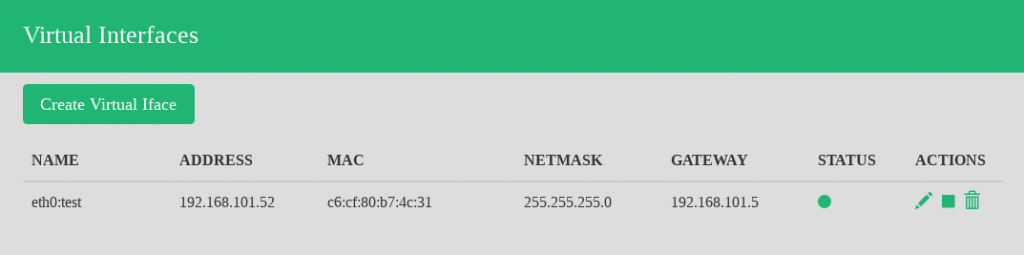Virtual Interfaces permits to assign more than one IP address to the same NIC or VLAN interface configured in the system. See below how to configure and manage Virtual Interfaces.
Virtual Interfaces Table
This table lists all the Virtual Interfaces configured in the system.
Create Virtual Iface button. This button adds a new virtual interface.
NAME. Name of the virtual interface.
ADDRESS. IP address assigned, if any.
MAC. Hardware address of this interface. It’ll be inherited from the parent NIC interface.
NETMASK. Subnet mask assigned, if the interface is configured.
GATEWAY. Default gateway used by the virtual interface. Inherited from the parent interface.
STATUS. The status of a given virtual interface, the available values are Green if the virtual interface is up and Red if the virtual interface is down.
ACTIONS. The available actions for every virtual interface in the table are the following:
- Edit. Change the virtual interface configuration like IP address or netmask.
- Bring up. Set the interface up and configured to accept traffic.
- Bring down. Set the interface down and stop accepting traffic.
- Delete. Unset the configuration and remove the virtual interface.